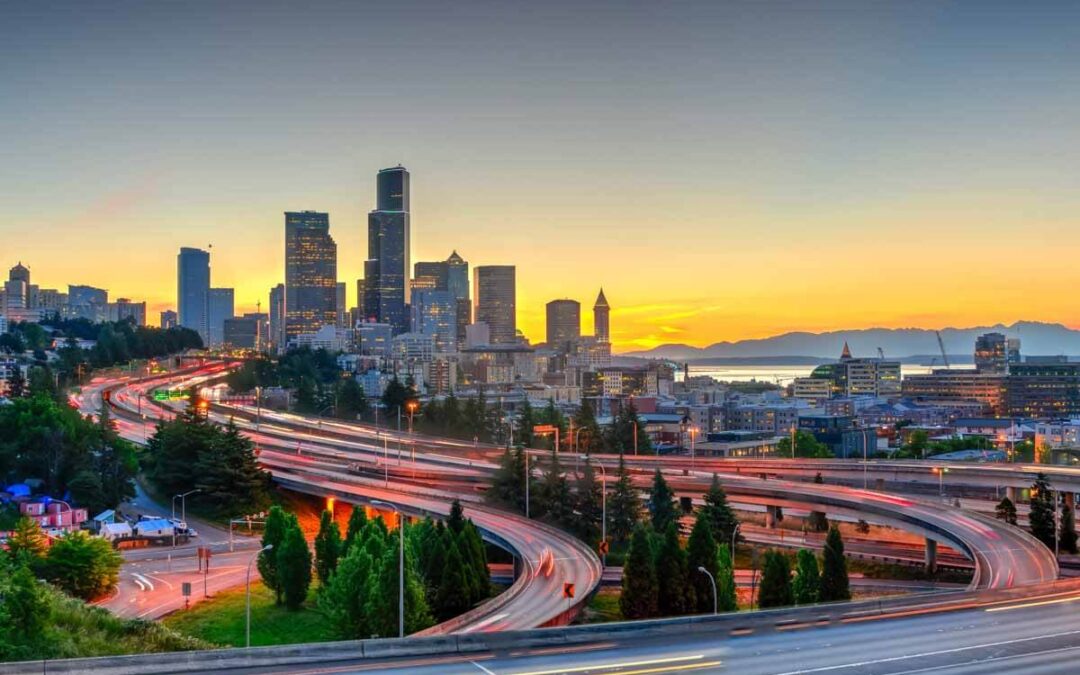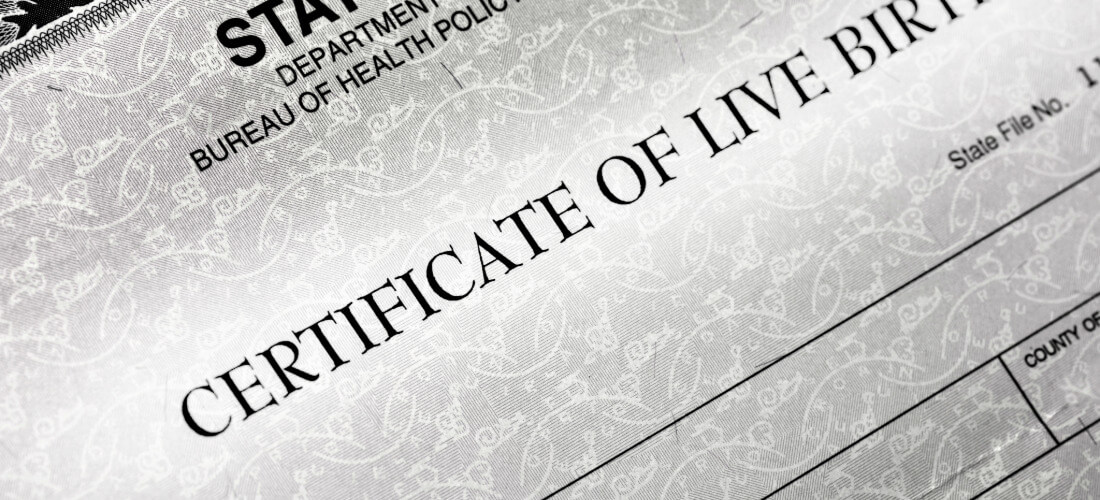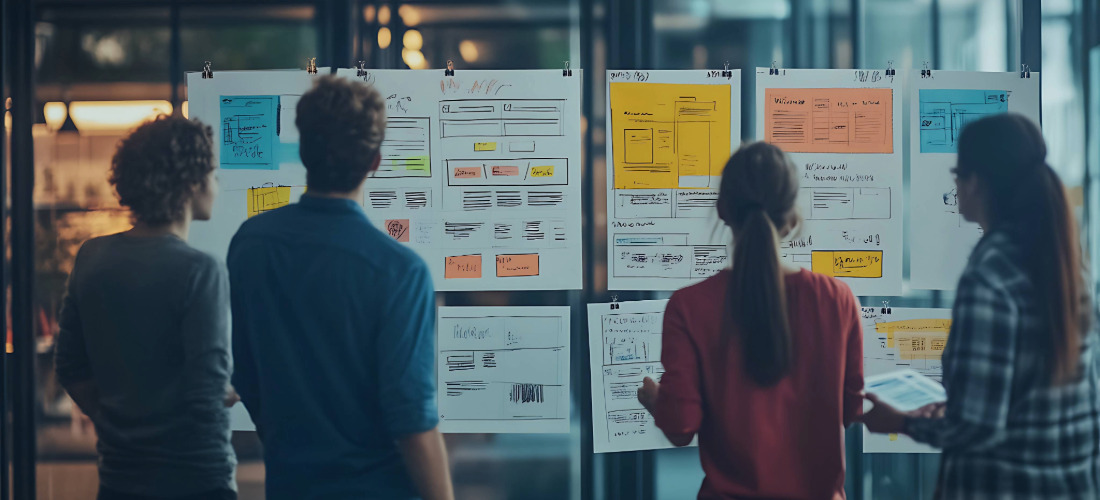Signature workflows are a part of almost every government form. These processes ensure that a form get routed to the right approving parties, and that governments have the authorization they need from staff and citizens alike.
But using paper forms can strain these processes. Print and scan methods and incorrectly filled out fields can waste hours of government resources, plus having to track down coworkers to get their wet signatures is a waste of your time and an inconvenience.
Having worked exclusively with government agencies since our inception, we’ve seen the stress and inefficiencies caused by paper-based forms and processes, especially signatures. We want to help clear up some of the confusion around the types of online signatures that are available, and how GovOS can work for your local government agency to make it easy to accept signatures online.
California signs A.B. 2296 to Expand Use of Digital & eSignatures for Local and State Govs
There is a growing acceptance amongst government agencies to allow electronic Signatures (eSignatures) and digital signatures to make employees’ lives easier. In 2018, California Governor Jerry Brown signed Assembly Bill 2296 to clear up some prior confusion around the state’s processing of digital and electronic signatures.
While the two terms seem synonymous, there are significant differences that have tripped up legislators ever since the state originally approved their usage as far back as 1995, and later with the passing of the Uniform Electronic Transactions Act, or UETA, in 1999.
A digital signature is the technically burdensome process of accepting and securing an online signature – at its core it is the encryption technology rather than the signature itself. eSignatures, much more prevalent in industries like Commercial Banking, proves who and what was signed as well as the intent to sign.
Sponsored by Assembly Member Evan Low, the bill aims to push forward an innovation that has been readily available to governments for some time but not universally understood. Low told StateScoop, “If you just think about everyday activities in the regular world, this is a thing that has been adopted quite some time ago, [but] oftentimes it takes some time for us to catch up with the time, so I was glad the governor agreed and we were able to focus on this area.”
Here’s a handy infographic to help you tell the two types of online signatures apart:
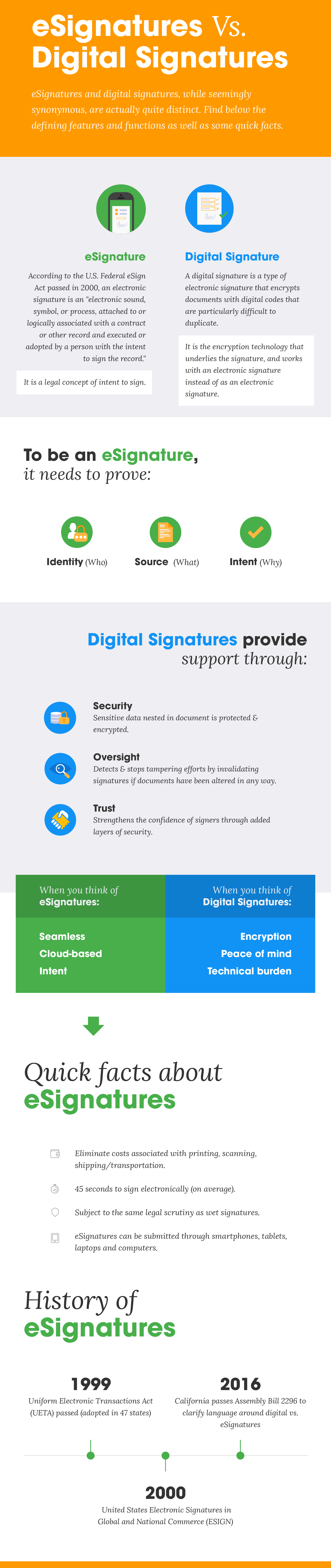
5 Ways that GovOS Studio Works with Signature Workflows
GovOS Manage Signatures feature allows users to add signature blocks for both known and unknown signers to any form. This feature makes it easy to manage and customize the signature workflow of each individual government form. Here are five examples of how we work with signature workflows.
1. Known signers
Most government offices have a staff member that is responsible for signing off on requests or making approvals on certain applications. Even if requests don’t include a signature from those submitting the form, governments can use GovOS Studio to route submissions directly to the approving party and place that approving signature on the document itself.
2. Unknown signers
Many government applications, such as permit applications or license registrations, require a signature from an unknown applicant. Studio allows you to customize signature workflows for unknown signers, and route applications to the right approving bodies without the hassle of printing and scanning.
3. Combinations of known and unknown signers
After an application is submitted with a signature, an approving body may also need to sign off on that document. Instead of having to print and manually sign that document, or sign a separate form to approve that submission, GovOS Studio allows users to place an option for a known signature on the same document. Placing an approving signature on a document helps keep workflows organized, and speeds up the process of approval.
4. Known signer combinations
Documents that require the signatures of multiple staff members can be tricky to deal with in paper form, especially if certain signers need to approve a document before others. Studio can deal with the most complex systems of approvals, and users can easily send documents through intricate approval processes through workflow customization.
5. Required Fields
If an applicant signs in the wrong place or an approving party misses one signature, an entire documents might become null and void or need to be redone by staff or citizens. GovOS Studio can safeguard against these mistakes by requiring that signatures be completed in the right areas before a document is submitted, eliminating the possibility of errors from all types of signers.In a form with signatures, in the right margin there are two color-coded document signers listed in order of required workflow:
- The “Requestor” first signs and submits this form, and then
- the “Clerk” receives an email requesting that they either approve this form by way of singing their initials or rejecting it.